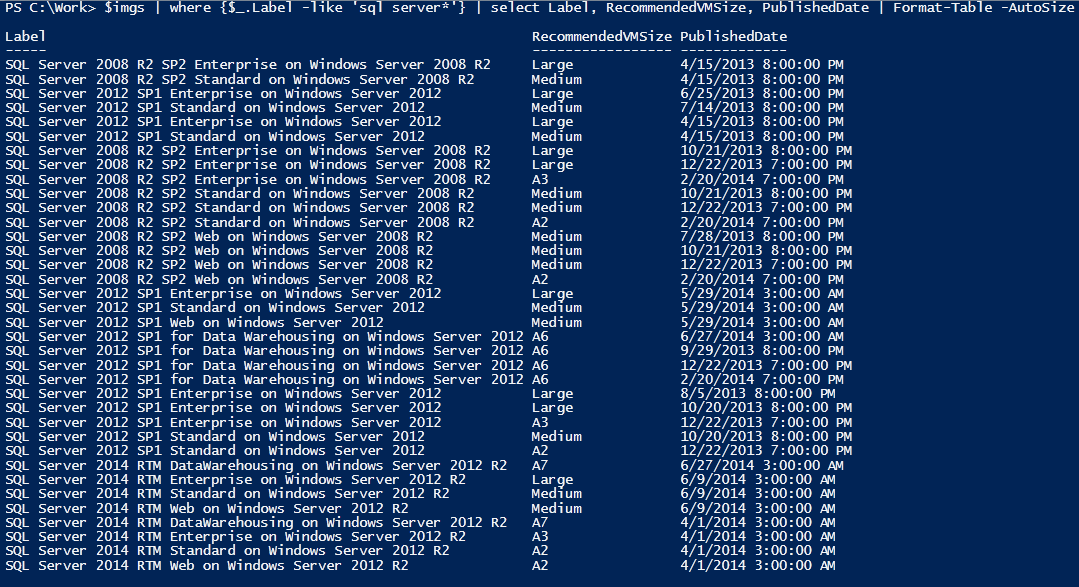
Before you continue please consider clicking on one of the horrible ads. I know they are a pain but they help me pay for the hosting of this site. It owes me a lot of money. Sob story over.
There is a new version of this post here https://grumpy.tech/powershell-intune-how-to-disable-teams-gpu-acceleration-with-intune-gpo-updated-for-new-teams/
If your machine is suffering from unusually high CPU usage caused by Teams, even when you aren't using it. The chances are GPU acceleration needs to be disabled. This is easy on one machine but if you have hundreds then you need a script. Luckily most settings in Teams are configured in a handy json file located here:
C:\Users\<UserName>\AppData\Roaming\Microsoft\Teams\desktop-config.json
The following script will edit the json file and set Disable GPU acceleration to True. You could run this from a GPO, however I added it to Intune as a script via a deployment group.
<# Disable GPU acceleration in teams. #>
$FilePath = "C:\Users\"+ $env:UserName + "\AppData\Roaming\Microsoft\Teams\desktop-config.json"
$TeamsConfig = Get-Content $FilePath| Out-String | ConvertFrom-Json
$TeamsConfig.appPreferenceSettings.disableGpu = $True
$TeamsConfig | ConvertTo-Json -compress -depth 100 | Set-Content $FilePath -Force
<# Check status. #>
$CheckFilePath = "C:\Users\"+ $env:UserName + "\AppData\Roaming\Microsoft\Teams\desktop-config.json"
$CheckTeamsConfig = Get-Content $FilePath| Out-String | ConvertFrom-Json
<# Create log. #>
$Folder = 'C:\Temp'
$Time = get-date
if (Test-Path -Path $Folder) {
Del C:\temp\TeamsDisableGPU.txt
New-Item C:\temp\TeamsDisableGPU.txt
Set-Content C:\temp\TeamsDisableGPU.txt $Time
add-Content C:\temp\TeamsDisableGPU.txt $CheckTeamsConfig.appPreferenceSettings.disableGpu
add-Content C:\temp\TeamsDisableGPU.txt $CheckFilePath
} else {
mkdir c:\temp
New-Item C:\temp\TeamsDisableGPU.txt
Set-Content C:\temp\TeamsDisableGPU.txt $Time
add-Content C:\temp\TeamsDisableGPU.txt $CheckTeamsConfig.appPreferenceSettings.disableGpu
add-Content C:\temp\TeamsDisableGPU.txt $CheckFilePath
}
<#You need to delete this file for this to work#>
$cookieFile = "$env:userprofile\AppData\Roaming\Microsoft\teams\Cookies"
Del $cookieFileThe script leaves a log:
C:\temp\TeamsDisableGPU.txt
Which will show you when it ran, the location of the file it edited and what it changed the field to. It should always be true.
Once the script has run you will need to restart teams.